how to use google voice commands on android phone:
Google Assistant allows you to manage various car functions with your voice or for example. to request other information such as weather forecasts.
Start the Google Assistant
Google Assistant can be started in three ways:
- by saying the voice command ” Ok Google ” or ” Hey Google ”
- briefly pressing the button on the steering wheel for voice control
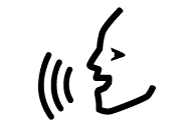
- by pressing the microphone on the center display
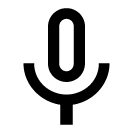 .
.
The system indicates that it is active and listening with a short beep and a graphic confirmation on the central display.
Voice command example
Once the system has booted up, you can ask various questions by speaking freely. Here are some examples of how to command with your voice.
- ” Navigate Home ” – Provide driving instructions to the address stored in Maps as the home address for the Google account you signed in with.
- ” Read my messages ” – Reads text messages transmitted over the phone aloud.
- ” Raise the temperature ” – Raises the temperature in the passenger compartment.
- ” Play Music ” – Play music in your chosen multimedia app.
Command list Ok Google
As I mentioned at the beginning of this guide, the app includes very interesting functions and is able to interpret countless ever-expanding commands.
Let’s see some very interesting ones.
Create a calendar appointment
Think about the moment you are in the car and you have just finished an important phone call where you have made an appointment.
You should immediately write yourself a reminder but, you are in the car and it is a dangerous and complex operation to do while driving.
So remember that talking to your smartphone, he fixes the appointment for you, interacting with you, asking you questions and clarifications to better solve your requests.
Here’s how to do it:
YOU: “Ok Google, make an appointment with (client name)
ASSISTANT: Okay, what day is the event?
YOU: Monday
ASSISTANT: What time?
YOU: 3pm
ASSISTANT: Okay, (company name) Monday at 3pm . Do you want to save him?
Calendar appointment is different from Reminder, so be careful to correctly distinguish from each other
Create a reminder
You: Create memo
Answer: What is your memo?
You: publish article Immuni app
Answer: When do you want me to remember it?
You: tomorrow at 10.
Answer: Sure, I’ll remind you tomorrow at 10 in the morning
Command to set an alarm
How much more comfortable would it be to tell someone to do something for you especially if you come to bed tired at night?
Here’s how to set a new alarm.
You: Set your alarm at 6.50 am tomorrow.
Answer: Done, your alarm clock is set for tomorrow at 6.50am.
Remember that you can talk to the assistant in other similar forms such as:
YOU: Wake me up in three hours
Answer: Sure I’ll wake you up at (three hours later)
Command to create a personal note
I don’t know about you but, it often happens to me that I have to create a note, a work note, which I will then need in the future to develop it and maybe create a new project.
Here’s what saying to the app:
YOU: Create Memo to myself
Answer: What is the title of the memo
TU: Developing apps by customer
Answer It’s okay “Developing apps by customer”. When do you want me to remember it?
You: Today at 6pm
Answer: I will remind you at 6pm
Command language translator interpreter
Imagine being stranded with the language of the new country you are in! Also in this case Google comes to your aid.
Just say Help me speak English
Answer: Okay I’ll be your interpreter
A screen opens where by touching the microphone icon, you can speak in your language and hear the pronunciation of the translation, as well as read the same sentence translated into the desired language.
Command to call a person
The app can access all the contacts in your address book when you order it.
If your hands are busy or you are in situations that prevent you from handling your smartphone, just say:
YOU: Call Rossi Mario.
Answer: I’m calling Rossi Mario
Sometimes it happens that the contact has stored multiple phone numbers. At this point Google will also ask you which of the numbers you wish to contact.
If, on the other hand, you say the command “Call Paul” and in the address book you have multiple contacts with the same name, Google will list all the contacts to figure out which one, exactly, he should call.
Command sends whatsapp messages
If you want to start a WhatsApp chat with a contact in the address book, as long as they also have the WhatsApp app installed, you must say:
YOU: Send whatsapp message
Answer: Who do you want to chat with?
YOU: Sara
Answer: Which Sara?
Also in this example, in my address book there are multiple contacts with the name Sara.
I then have to specify the exact contact and then say the message to send.
Command sends SMS
Very similar to the previous command, to send a message to a contact in your address book say:
YOU: Send message to Giovanni
Answer: What is the message to send
TU: Hello, I confirm the appointment for tomorrow
Directions from Google Maps
Paper maps no longer exist, now there is an app for whatever you need but, why open an app and manually write the destination address when it would be enough to talk and say:
YOU: Ok Google, take me to Milan in via Gaspare Gozzi 5
Here the app presents you, in the blink of an eye, your current position and the fastest route to reach your chosen destination.
Controls for movies, music, TV, pictures and books
Command to get information about the TV programs you watch
“What is the program I’m watching?”
Voice Command to Play Music
“Play Perfect” or “Play Dance Monkey”
Command to have a book read
“Read A great desire to live by Fabio Volo”
Command to identify a song you are listening to
“What song is this?”
Command to listen to a radio
“Put on some music”
The app will select a radio station from Google Play
Command to record video
“Record a video”
Command to see a movie
“Show me First Man”
Command to search for music
“What songs do Mumford and Sons sing?”
Command to search for movies
“What movies are there tonight?”
Command to search for images
“Show me pictures of the earth from space” or “Show me pictures of New York”
Command to take a photo
“Take photo” or “Take a photo”
Other voice commands
Directly within the app you can find many useful tips to learn how to communicate with Ok Google and get the best.
In addition, on the official Google website you can find other ideas for research.
Conclusion
I think Ok Google is really a very useful app. It includes a lot of voice search functions and commands to make everything easier and faster.
In short, you save a lot of time and everything becomes so simple that, at times, it is almost hard to believe.
The fact that more and more apps are able to integrate integration with Google is truly fantastic.
I’ll give you an example, apps like Viber, Shazam, Telegram , TripAdvisor and many others are already fully integrated with the Google assistant search.
So I suggest you try it, if you haven’t already, or take inspiration from this guide to improve the experience.
Logging in via a Google account allows the assistant to provide more personalized assistance when the car is connected. It is for example. You can call the contacts stored on contacts.google.com or ask what is scheduled in the Google calendar .
you can also downlaod Ok Google Voice Commands (Guide) app for getting information about how to use ok google voice command in your android phone.
Top 10+ usefule wallpaper app for download on google play as per our recommdation
1. Cute anime kawaii Wallpapers